Plugin: Yoast SEO
We support Yoast SEO.
Yoast works mostly on the background of your website. Some minor adjustments need to be made to make it work fluently with ForA11y. Here you can also find a couple of useful setting that improve your website.
General settings

wp-admin > admin panel “Yoast SEO” > subpage “General”
Features

Yoast SEO comes with a lot of features. You can enable / disable some of them below. Clicking the question mark gives more information about the feature.
Admin bar menu
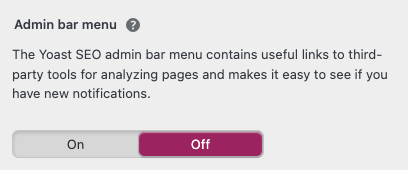
The Yoast SEO admin bar menu contains useful links to third-party tools for analyzing pages and makes it easy to see if you have new notifications.
Disable this feature to remove the Yoast menu item in the top menu bar of the WordPress admin pages. This isn’t a necessary setting for ForA11y, it creates a cleaner admin bar.
Search Appearance
wp-admin > admin panel “Yoast SEO” > subpage “search appearance”
General
Knowledge Graph & Schema.org
Organization or Person
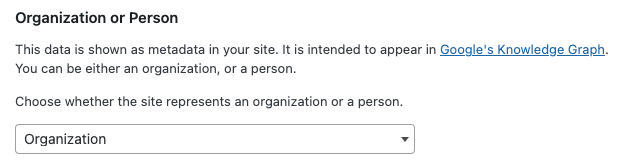
This data is shown as metadata in your site. It is intended to appear in Google’s Knowledge Graph. You can be either an organization, or a person.
Choose whether the site represents an organization or a person.
Organization
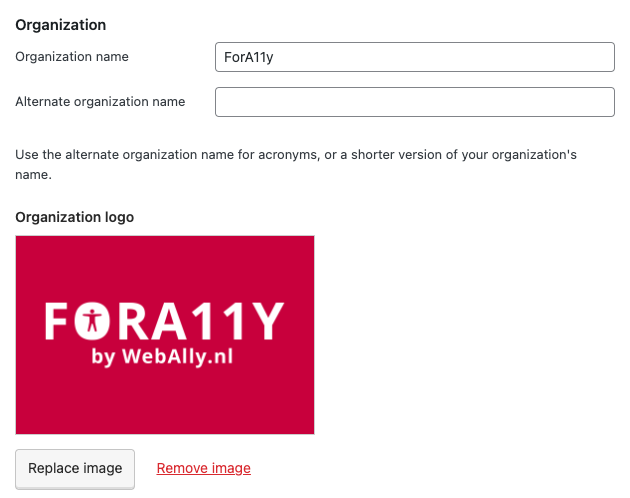
A company name and logo need to be set for structured data to work properly. Learn more about the importance of structured data.
You must enter the organization name and can optionally add an alternate organization name. Use the alternate organization name for acronyms, or a shorter version of your organization’s name.
Person
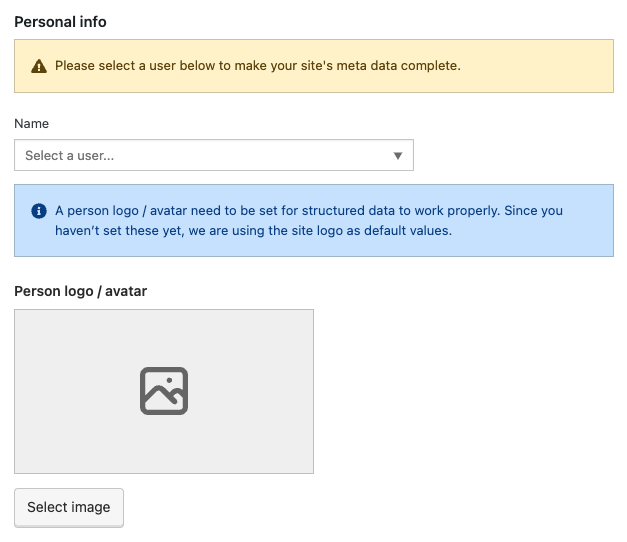
Please select a user to make your site’s meta data complete. A person logo / avatar need to be set for structured data to work properly.
Content Types

The settings on this page allow you to specify what the default search appearance should be for any type of content you have. You can choose which content types appear in search results and what their default description should be.
When working with third party plugins custom post types can be added to your WordPress installation e.g. a calendar plugin or an e-commerce plugin create custom post types for their data. By default all post types are added to your sites index by Yoast. Here you can disable the Yoast settings for custom post types.
Media

Media & attachment URLs
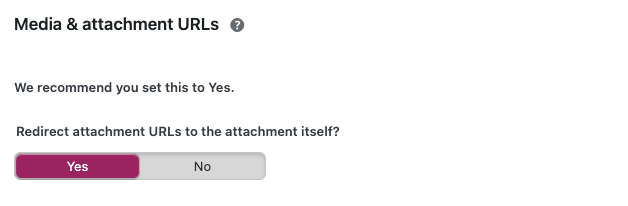
By default WordPress creates an attachment archive page for each media item. This is a page which holds a bit of information on your attachment but doesn’t add much extra. As Yoast SEO recommends, we also recommend to enable this feature which opens the attachment itself instead of the archive page.
Taxonomies

When working with third party plugins custom post types can be added to your WordPress installation e.g. a calendar plugin or an e-commerce plugin create custom post types for their data. These post types can also add multiple custom taxonomies to your site. It’s recommended to check which taxonomies exist in your site and to adjust which are enabled for indexing.
Archives

If you’re running a one author blog, the author archive will be exactly the same as your homepage. This is what’s called a duplicate content problem. If this is the case on your site, you can choose to either disable it (which makes it redirect to the homepage), or to add noindex,follow to it so it doesn’t show up in the search results. Note that links to archives might be still output by your theme and you would need to remove them separately. Date-based archives could in some cases also be seen as duplicate content.
Author archives
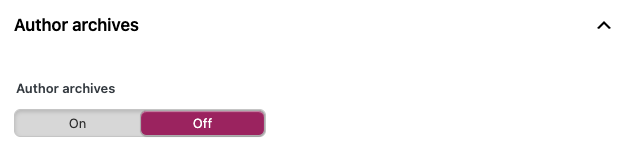
When you’re not blogging or writing blog posts (as a single author, or on your site entirely). It’s recommend to disable the author archives. Also when your site has a blog archive but doesn’t show who writes the blog posts it’s recommended to disable the archive.
Date archives
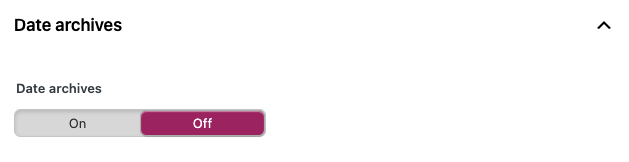
When you’re not blogging or writing blog posts (as a single author, or on your site entirely). It’s recommend to disable the author archives.
Breadcrumbs

Disable the Yoast Breacrumbs. If you want to show breadcrumbs in your site use the plugin Breadcrumb NavXT.
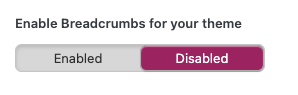
Disable the last setting “Enable Breadcrumbs for your theme”.